Computer Tutorials
How To Check If WLAN (Network) Is Installed On Your Computer

Questions Answered in this Tutorial:
- How can I know if my computer has an active WLAN?
- Is my Computer WLAN Enabled?
- How to know if my computer has a wireless network enabled?
- How to know if WLAN Network Driver is Installed on my computer?
- How to check if WLAN (Network) Driver Is Installed on my Computer
At Sendom Computers Tutorials, we rolled out this article to help you discover if WLAN (Network) Driver Is Installed on Your Computer, and we made sure it’s a very easy-to-understand and straight-to-the-point tutorial for everyone on any educational level.
If you’re having issues connecting to the Internet with your computer or your computer is unable to discover available Wireless connections around and you want to be sure if WLAN Network Driver is really Installed on it or NOT, then this article will teach you exactly how to go about it.
Step 1: Go to your Computer’s Desktop and open the Application Named “Computer” or “My Computer”
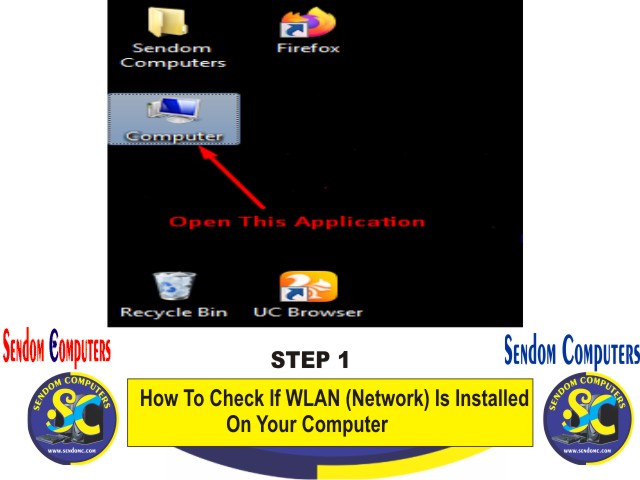
Step 2: Right-click on any free white-space on the window, as shown in the picture below;
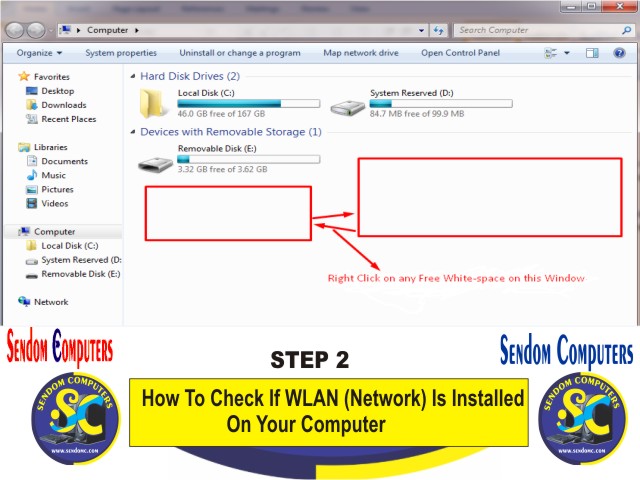
Step 3: Once you right-click on any free white space on the “Computer” window, a list of options will be shown to you, Click on the last option which is “Properties”
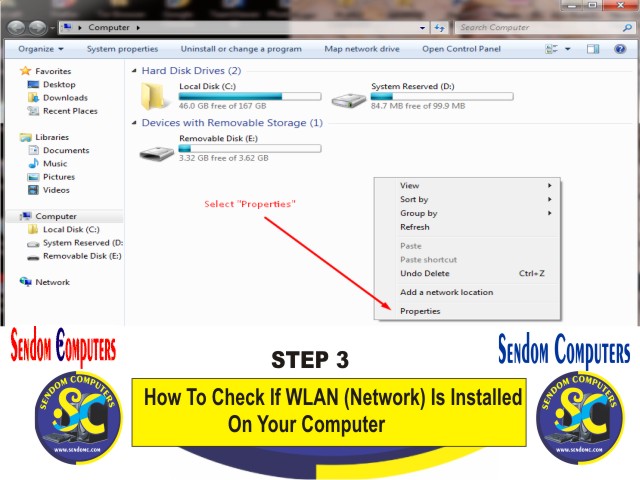
Step 4: After clicking “Properties”, a window termed “System” will be opened, then move your cursor to the left side of the window and click an option named “Device Manager”.
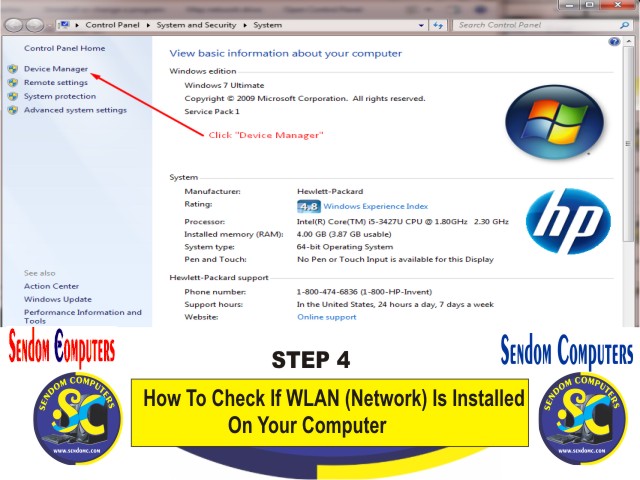
Step 5: Double Click on “Network Adapters” Option. The ‘Network Adapters’ option will display all adapters Installed in your computer that’s related to the system’s’ Network; be it WLAN/LAN.
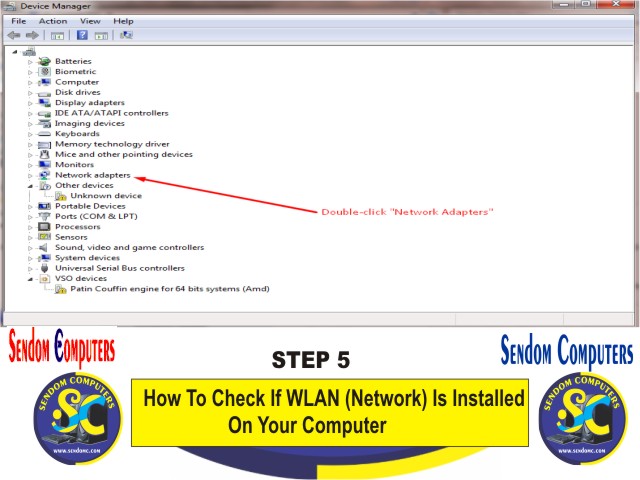
NOTE:

